October 28, 2017
Live Location
The Live Location feature allows you to share your real-time location for a specific amount of time. You can choose to share your live location with the participants of a group chat or with just one contact via an individual chat. You need to turn on Location and give WhatsApp location permission in your phone's settings.
You can control whether and how long to share your live location. You can also stop sharing your live location at any time.
Once stopped or expired, your live location will no longer be shared. However, participants in the chat who you shared your live location with will continue to see the initial live location you shared. This will appear as a static greyed-out image within the chat.
This feature is end-to-end encrypted, which means no one can see your live location except the people you shared with. For more information, read this article. For more information on WhatsApp Privacy, read this article.
To share your live location
- Open a chat.
- Tap Attach
 > Location > Share live location
> Location > Share live location .
. - Select the length of time you'd like to share your live location. Your live location will stop being shared after the selected amount of time.
- Tap Send
 .
.
To stop sharing your live location
To stop sharing your live location in a specific chat:
- Open the chat.
- Tap on Stop sharing.
To stop sharing your live location for all chats:
- Open WhatsApp and tap Menu Button > Settings > Account > Privacy > Live location.
- Tap Stop sharing.
Note: You can turn off your phone's Location permission at any time by going to your phone's settings.
-whatsapp-
-faq-


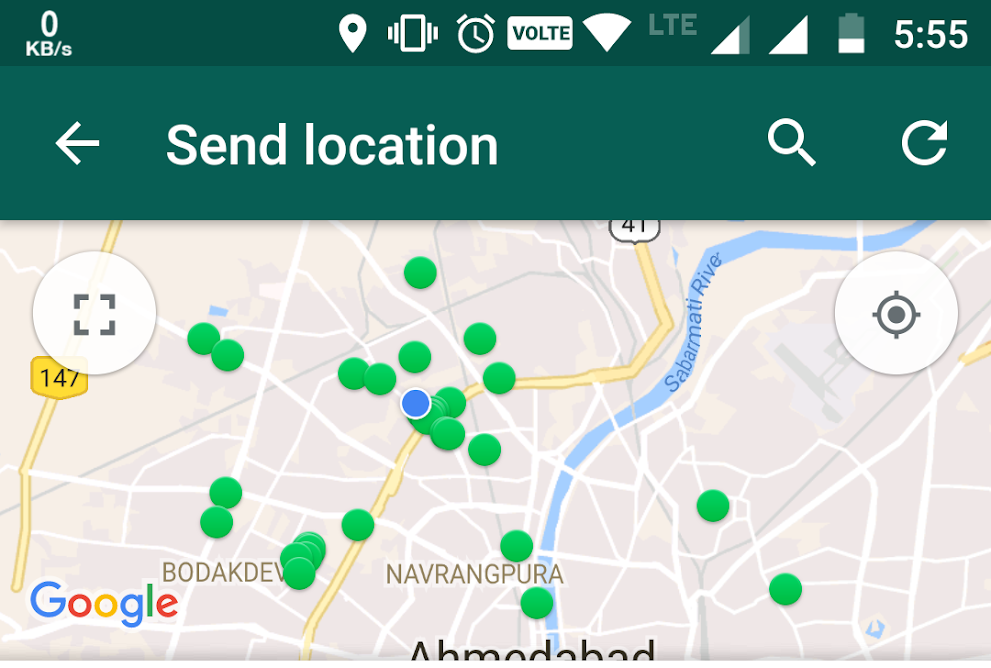











.png)
.png)
.png)
.png)

.png)
.png)
.png)